What is JoiPlay?
JoiPlay on Android lets you play your favorite RPGMaker games from PC like a lot of Pokemon fangames, Digimon and so on.
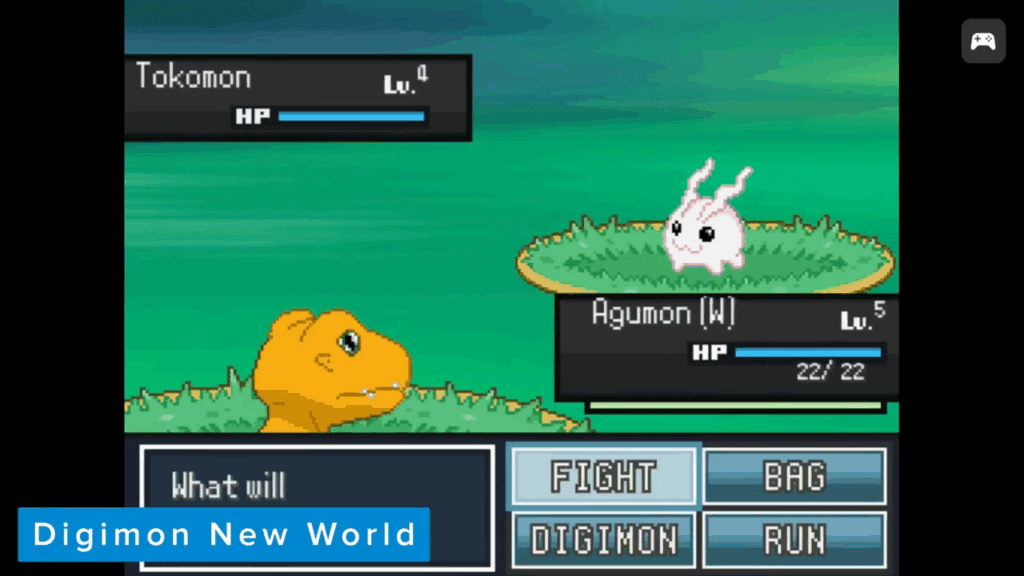
When I say fangames, I don’t mean romhacks, I mean games like Pokemon Reunion, Insurgence, Uranium, Reborn, Rejuvenation, Digimon New World and so on.
Disclaimer
Now, big disclaimer here with JoiPlay that I’ve put on all my JoiPlay guides – running games through JoiPlay can be finicky, you can see a lot of issues, you can run into a lot of issues and all of that.
I will show you the steps today to setup and play, but if you run into any issues outside of what I talk about today, I won’t be the person to ask – you’ll want to reach out to the JoiPlay devs for that.
Installing JoiPlay
You should not be downloading JoiPlay from anywhere besides Patreon, and as of today, the latest version is 1.20.611 and of course this is a free download.
Link: https://www.patreon.com/joiplay
In the future, just use whatever the latest version of JoiPlay is through their Patreon.
Scroll down in the post, and you want to download JoiPlay, and then you want to download RPG Maker Plugin.

Once you do, make sure that you install the JoiPlay APK first, then you can install the RPG Maker plugin after.
I’m using an app called Solid Explorer as my file manager for everything you see today, but you can use whatever file manager you want to open these APK’s to install them.
Go ahead and open the JoiPlay app and keep hitting next, then accept the terms and conditions and privacy policy as well as any and all permissions it asks for.
Finally we’re at the home screen of JoiPlay and we’re ready now.
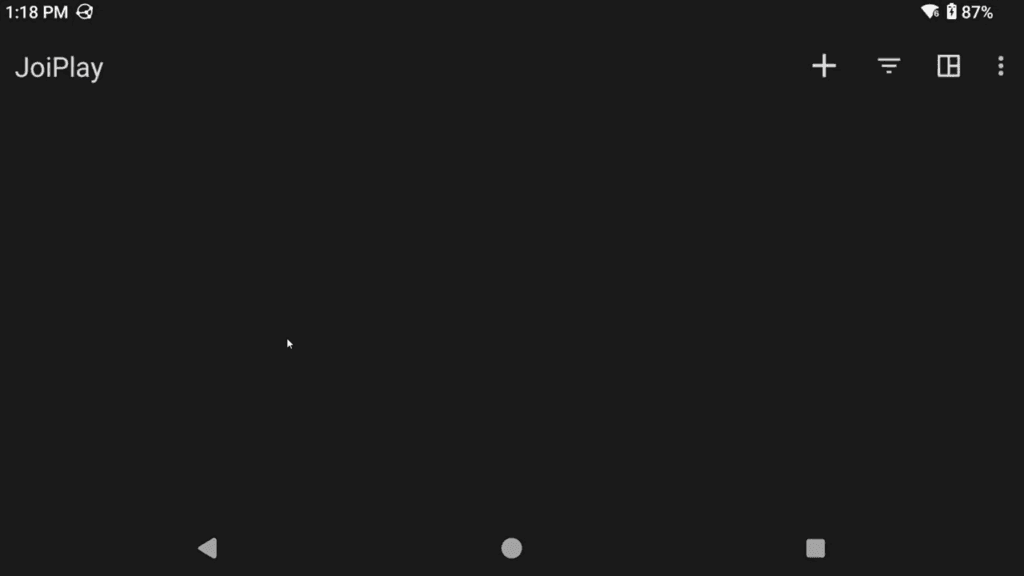
Downloading Games
On your device you’ll want to go to whatever game’s website to download the game and then extract the zip.
So let’s do a few here.
- Pokemon Reunion’s website here > Download button > let it redirect you to MEGA, then select and download the zip.
- Pokemon Insurgence website here > Downloads button, you want the Full Download not the Installer, click Download.
- Pokemon Uranium wiki takes you to Reddit to download and you want the Zip Version.
- Pokemon Reborn website > Download button, there’s a JoiPlay option, click Download.
- Pokemon Rejuvenation, you want to grab the Windows option and then also, there’s a patch link, you want that too.
- Digimon New World, they have a Twitter account, can grab the Download link there.
Now, all of these except Pokemon Reborn come as zips, so you will need to use your file manager to unzip – I do so in Solid Explorer by pushing and holding, then selecting Extract.

You have to extract them, we need the folders inside.
Pokemon Reunion needs to be extracted twice, there’s another zip inside the zip.
Pokemon Reborn is the only one that does not need to be extracted, we can install that right into JoiPlay as it is.
Updating Pokemon Rejuvenation
For Pokemon Rejuvenation, you would have downloaded the patch zip as well, so extract that.
Then, copy all the files and folders in that extracted folder, and then copy them to the Pokemon Rejuvenation folder, overwriting anything in there.
Nice and easy way to update.
Zips are safe to remove after extracting
You can remove all the original zip files if you want after extracting, we don’t need them, and you’ll be left with all these game folders.
You can move the game folders anywhere you want, if you want to make a special Pokemon Fangames folder or something.
Installing Games
Let’s head back to JoiPlay.
Click the Plus icon top right and click Add Game. Navigate to one of the games folders, let’s start with Pokemon Reunion.
You want to select the Game.exe or sometimes it’s called the gamename.exe file.
Click Choose.
You can change the name if you want, give it a version or change the icon.
Click it to start it and it should popup to say runtime extracted.
Push it again and you’ll have more permissions to allow.
Push it again and it should load this time.
Click the Star icon, then Quit to Launcher to exit.
Let’s add another game, repeating the same steps of Add Game for Pokemon Insurgence and all of that, then when I open it, this time it asks to extract an archive.
Yes, do that.
Try and open it again and this time it’s saying it needs the RTP for RPG Maker XP to work properly and it gives us a Download link, handy.
Click Download.
Scroll down and remember it said it wanted RTP for RPG Maker XP so click the RPG Maker XP tab, then click Download Run Time Package.
Back in JoiPlay, try the game again, this time click choose, navigate to your download folder and select the runtime we just downloaded.
Trying the game after should have it run. Exit again.
Repeat these steps for any other games except Reborn.
Installing Pokemon Reborn
For Pokemon Reborn, after clicking the plus icon, choose Install Package instead.
Find the reborn.jgp file and select it.
Go ahead and click Install.
Now, if you’re on landscape, I’d suggest turning on auto rotate and rotating your screen because you can’t see the progress being made or if there’s any issues with the text below.
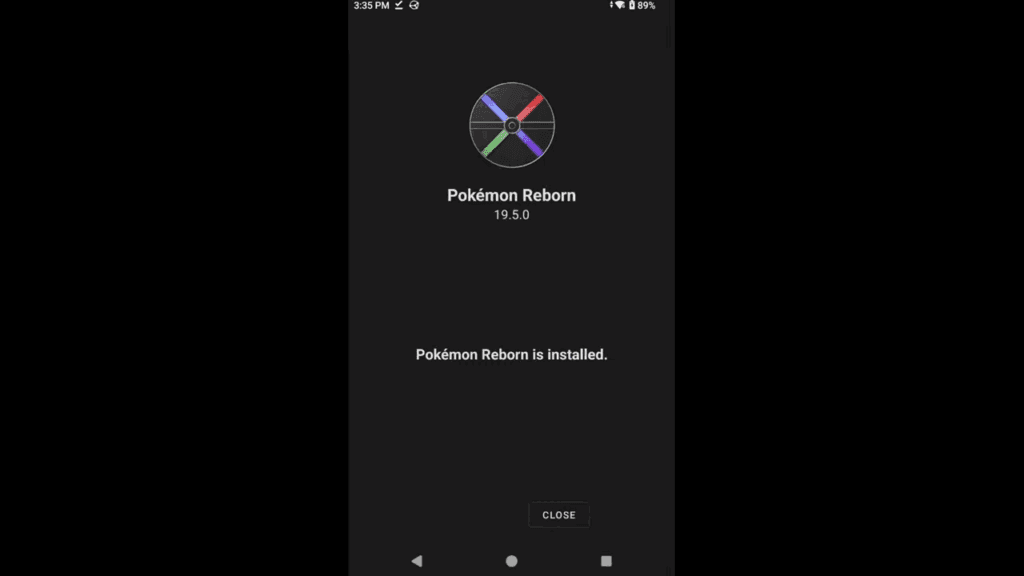
You can see it says Pokemon Reborn is installed, but maybe there’s an error you can’t see if you don’t rotate.
Mapping Controls
Now the fun part and it’s mapping the controls for the games.
I tested this with my Odin 2 Portal in Xbox and Nintendo mode, tested my Gamesir G7 Pro in Bluetooth mode and tested my DualShock 4 in Bluetooth mode – all worked.
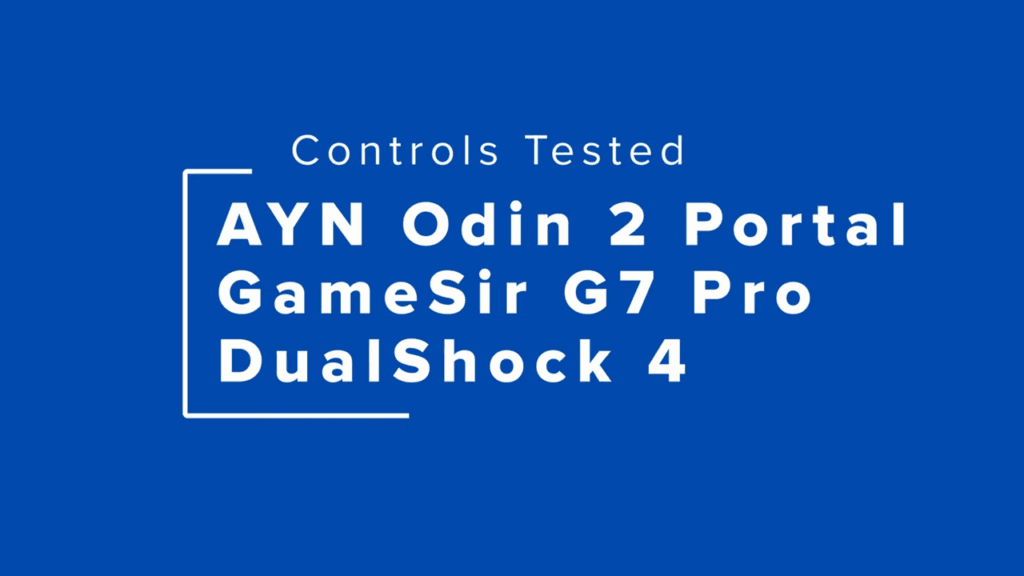
I can’t say this will work for every handheld or controller, but I can say it does for those three at least.
Push and hold on a game, and select Remap Controller Buttons.
You should see most of your buttons from the controller and it kind of maps them already, but doesn’t really work.
So, what you want to do is match the left side to the right side – right side being the game’s buttons, and left side is your controller button.
Here is what I’ve found works for most games and this is for an Xbox style controller layout.

- A (X) to cancel
- B (C) to select or open menu
- Y (Z) to Z key
- L1 (D) dexnav
- L2 (S) autorun
- R1 (V) quicksave
- R2 (M) fast forward
You will have to repeat these steps for each game, so just keep this in mind.
Now, some games won’t have all those features, or the buttons won’t do what I said they do or they might have even more buttons to map and so this is where your part in the setup comes in.
You can search whatever game controls on Google to see the controls for that game, or in-game usually there’s a controls section that shows them and what they do.
So if you find there’s some controls for that specific game that you want to map, you can do it yourself – all you need to know is whatever the keyboard letter is, then just head back to Remap Controller Buttons for that game, and set whatever button on your controller to that keyboard button.
There’s way too many games out there for me to do this for every game, but with this knowledge, you can easily do it.
Hiding on-screen buttons
Before you ask, as I know someone will – clicking the controller icon top right will hide the on-screen buttons, but still leaves the controller icon.
You can hide everything by going to JoiPlay Settings > Gamepad Settings > Hide Virtual Gamepad, but that also seems to remove how to exit the game to the launcher – since I’ve only found the way to do that is via the Star icon.
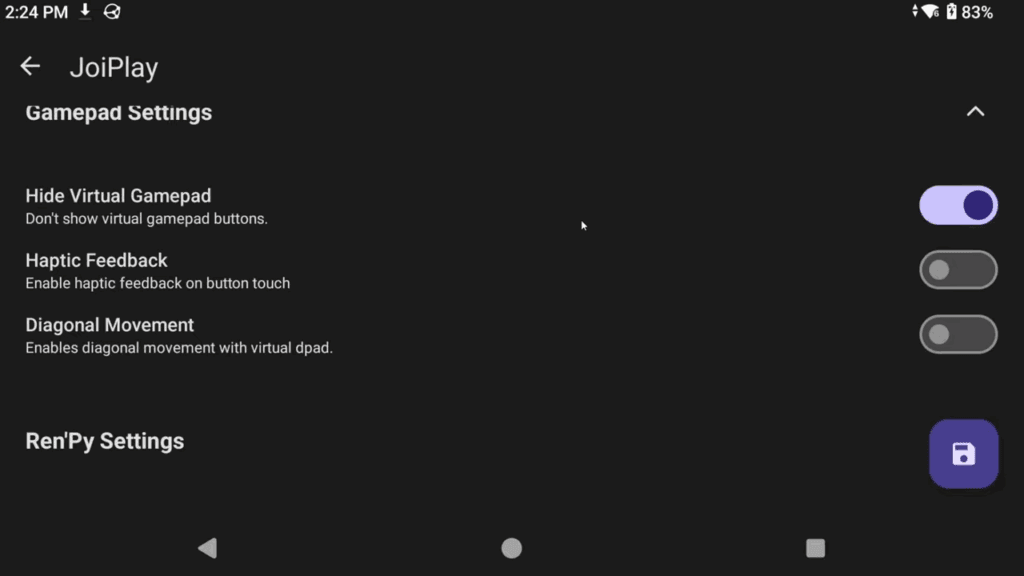
I guess you could hide everything, then use gestures or swipe up and swipe away to exit if you want, up to you how you want to handle it.
Optimize Maps
One last tip before I send you on your merry way to play some games. If you run into a scenario where you start playing the game, or are playing the game, and suddenly the tiles are all messed up, the game looks weird and it’s not right.
Push and hold on the game on the JoiPlay screen, scroll down to Optimize maps, then click Enter to start the process.
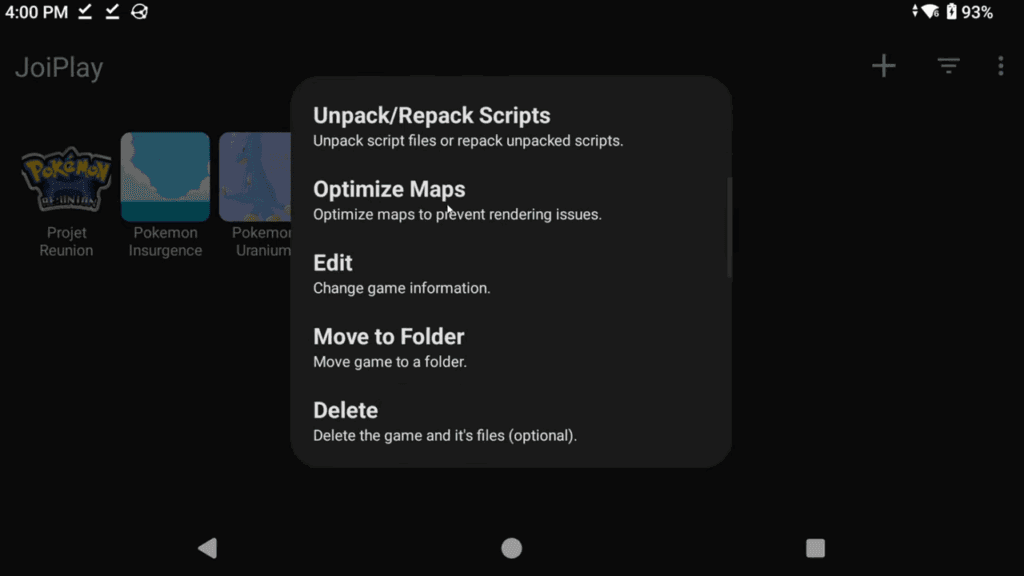
This usually fixes any games with tile map issues.


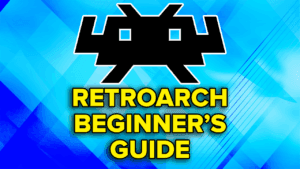
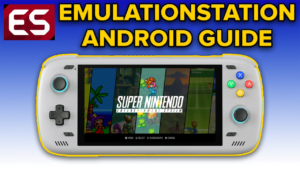


조이플레이에서 클로에의 레퀴엠을 할때 오른손에 있는 아이템 사용과 왼손에 있는 아이템 사용이 따로 있습니다 이런 경우 어떻게 해야 사용할 수 있나요
Idk maybe a dumb question. As of April 3rd (2025). I can not delete the buttons as you did in the guide. Is this something known or am i just doing something wrong.
Que podria hacer si el emulador de joiplay me sigue pidiendo que instale rpg maker plugin a pesar de ya tenerlo instalado?
Hi there,
So I am trying to map Pokemon Infinte Fusion to an Ayn Odin 1 and I just cannot get the left and right d pad to work. The left and right are always inverted. I have tried the correct A is Left, D is Right, I have also tried inverting them, but this does not fix it either.
Any advice?
Just got an Anbernic 556, any clue how to set up mapping for infinite fusion?
This page has those steps 🙂