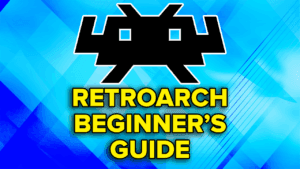What is NextUI?
NextUI is a custom operating system available for the TrimUI Brick and TrimUI Smart Pro that is based on MinUI.

What you need
Alright let’s start with the setup – I’m going to be using a branded 256GB SD card, since that’s what I have on hand, and for what the Brick plays, it’s a good size – I’d say 128GB or 256GB would be best.
You’d probably want to use a new SD card and keep whatever you’ve been using off to the side in case you just want to go back. You’ll also need a USB SD card reader, to connect to the PC.
Download & Setup NextUI
Let’s head to the NextUI Github page and over to the Releases section and we’re going to go with whatever the latest release is.
Head under Assets and you want to click and download the one that says all in the file name.

Go to the Rufus website and download the Portable release – we need Rufus to flash NextUI to the SD card.

With your SD card connected to the PC, open Rufus, and make sure the device is your SD card, then click Non-bootable under Boot selection.
You can name the label NextUI, and choose exFAT as the file system.

Click Start and yes to any popups to format your card.
Go to the zip file we downloaded from the Github > Right click > Extract All.

Inside of that extracted folder, copy all of the contents and then paste it into the SD card.

Adding ROMs & BIOS
At this point, we can now add our ROMs and BIOS files.
Let’s start with BIOS – if you open the BIOS folder, you can see system folders, and inside of the system folder is where you’d put the BIOS file for that system.
So for example in the PS folder, for PlayStation, you’d put your PS1 BIOS file or files.

Repeat for any systems that you want BIOS for.
If you’re confused about BIOS files, NextUI has a list of required BIOS files here: https://nextui.loveretro.games/usage/#required-bios.
Head back and the Roms folder is where you put your games.
You will see all the system folders, and so inside of whichever systems you have games for, you’d put your games.
All my Game Boy games go inside the Game Boy folder, for example and so on.

It’s important to note that some systems have multiple folders, like GBA and SNES and that’s for using different emulators if you want to – you can see for GBA, it would be for mGBA and for SNES it would be for SUPA.
Personally, I would always use the mGBA folder and mGBA for all my games and the SFC folder for all my SNES games – no need to overcomplicate this.
If you’re confused about ROM files, I have a video below on that subject.
First Boot
Once you are finally done putting your BIOS and ROMs on the SD card, you can safely eject the SD card and insert it into the powered off TrimUI.
It’ll say installing and bam, we are in and ready to go.
You should see all your systems in a row.

If you head inside of any of them, you’ll see your games.

Go ahead and push the menu button and now we’ll be in the Quickswitcher UI, which let’s you do things quickly.

The icons on the bottom are for Settings, toggling WiFi, toggling sleep, reboot and power off.
Games and Tools takes you to games or tools.
Settings
Go ahead and click Settings.
Appearance
We can now adjust Appearance, and this is all personal preference – there is an absolute lot here that you can adjust if you want.

But an easy one is Show battery percentage, so it shows top right.
Display
Back out and now go to Display.
If you wanted to up the saturation on the display, color temperature and so on, you can do so now.

You don’t need to come here to change brightness, the Start and Volume buttons will adjust brightness in menu. Select and Volume buttons adjust color temperature.
System
Back out and head to System.

Mostly personal preference here again, I do want 24h time format off, I prefer 12 hour format personally and I turn on show clock.
Then I’ll just pick my timezone from the list, took a while to get to America/Edmonton.
Next we have save format and since I want my saves to be compatible with RetroArch on other devices, I choose RetroArch uncompressed for both Saves and States.

Fn Switch
Head to Fn Switch and if you want to use the Fn switch to change things on the fly, you can setup here what you want to change when using that Fn switch.

Network
Back and into Network, use the dpad to turn on WiFi.

And this was a bit wonky for me, but I had to go all the way out of Settings, come back in and then the SSID’s showed up to connect to.
I’ve had issues with WiFi on this, it won’t connect on boot of the device, sometimes doesn’t connect even after that and so on.
It can be finicky.
Tools
Back out when done and this time head into Tools.

Battery will show your battery usage, if you have any.
Bootlogo is where you can change the boot logo if you’d like, there’s some cool ones here honestly.
Clock is self explanatory I think.
Files has a file manager if you want to change things on the device easily.
Game Tracker is actually super cool, you’ll see time spent playing games in a list here.
Input is to test inputs, use Start + Select to exit.
LedControl is where you can change the LED’s.
Use the shoulder buttons to move between LED’s, the front two are separate, then the top back, then the triggers and so on.
You can get really customizable with this.
Settings will take us back to where we were before, we already did all that.
Update NextUI
Lastly we have Updater and this is where you’d update NextUI over the air, easily, which is great.

Go ahead and Reboot the device, you can use the Quickswitcher to do so and you should see Installing during boot again.
Pak Store
Now in the Quickswitcher there will be a new icon next to Settings and that’s the Pak Store so head into it. Make sure you’re connected to WiFi.

The Pak Store is where we can really make NextUI shine with addons.
Click Browse, and let’s start with Emulators.

You’ll notice these are all emulators we don’t currently have, so I’m going to one by one install them.
It’s really just pushing X then A, then to the next one and continue on.
Now, if you don’t care about these systems, you can skip this – maybe you don’t want Dreamcast, or N64 because you’re not a crazy person doing N64 on a device without a stick and so on.
But it’s a guide, so I have to do this.
I’ll be skipping ScummVM and Zelda Classic though.
I’ll show you later how these all work.
File Management has Syncthing, if you want to use Syncthing, install that.
Media has Artwork Scraper and we definitely want that, so install that.
ROM Management has Favorites and that can be useful, I’ll be installing that.
That’s about it for what I do, but feel free to install anything else you want.
If you pop out to the Pak Store main menu, you can Manage installed and uninstall anything you don’t want at any time.
Artwork Scraping & Favorites
But let’s play with our new Pak’s now.
First up, Artwork scraper.
You’ll see a list of systems, you can choose which to start scraping for, so I went with Game Boy.

It’ll take some time to download all the artwork depending on how many games you have.
You can see here what it all looks like after, and this looks great to me – awesome.

Just repeat for all systems.
Next we have Favorites.
This will add a game to the Favorites collection.
You have to have booted a game for it to show up here to add, and when you do, on your home screen, you’ll see Collections, Favorites and you can launch from there.
Syncthing
Syncthing is last, and I would enable both options if you’re going to use Syncthing and my guides to set it all up.

It will show your internal IP address, which you then would put into a web browser on your network to access – the username and password is minui for both.
If you’re curious where saves are located, they are in the mnt/SDCARD/Saves folder and then separated by system.
This means you likely will need to setup folder syncs for each system if you plan on connecting this back to a normal RetroArch instance on any other device where it’s separated by core.
You can find my Syncthing guide for NextUI here: https://joeysretrohandhelds.com/guides/syncthing-for-handhelds-guide/#NextUI.
In-Game Settings
Alright, let’s go ahead and load a game by just selecting it in the list and pushing A.
You can go ahead and start playing, but there’s some things you should know about.
If you push the menu button, you’ll see the internal menu and you can Save State, Load State, Change options and Quit.

Let’s do Options.
For Frontend, you can adjust the screen of the game – so currently, it seems to be set to Fullscreen, meaning we are stretching all the content, I want this to not stretch so I’m going to change to Aspect.

Back out and head to Emulator and you can change specific emulator settings here, like maybe you don’t like the Game Boy color palette being used, or you want color correction and so on.
Next up is Shaders and if you want to turn off or change shaders, you can do so here.
Cheats is up next and we haven’t talked too much about cheats, but NextUI has steps on their site for how to add cheats if you’d like.
In Controls, you can remap the controls if you prefer a different scheme.
Hotkey Suggestions
Lastly we have shortcuts and NextUI doesn’t have these setup out of the box so if you want to add a hotkey for save state, load state, fast forward and so on you can do so here.
You can either do single key presses, or MENU+button presses for hotkeys.

Lastly, when done, you can Save changes and you can choose for this game only or for the entire system.
It really depends on if you made changes you only want to apply to this game, or all Game Boy games for example.
Game Switcher
Let’s talk about the OnionOS style Gameswitcher function.
If you head back into Settings then System, you can change default view to Game Switcher.
You’ll notice the home screen is now that style, but it says no preview for the games I launched.
That’s because I didn’t save state in any of them.
So if I boot up a game, save state in it, and then quit, you’ll see the preview picture now and just use your dpad to move to recent games to play them – same as the Game Switcher on OnionOS.

Standalone Emulators
Lastly, I promised to show you how to setup the extra emulators we added through Paks.
Insert your SD card into your PC and head to the Roms folder, you will need to create the roms folder matching exactly what I do for each system we added.
- So Sega Dreamcast (DC) for Dreamcast
- Nintendo DS (NDS) for DS
- Nintendo 64 (N64) for N64
- Pico-8 (PICO) for Pico-8
- PlayStation Portable (PSP) for PSP
- Ports (PORTS) for Ports

A few of these systems have other steps, like for Dreamcast, on that Github, you need to move your Dreamcast BIOS file to a folder named DC in the BIOS folder.
Pico-8 requires a bunch more things and Portmaster does as well.
You can find the Standalone Emulators Githubs on this page: https://nextui.loveretro.games/paks/#standalone-emulator-paks.