What is GameHub?
GameHub is a way to play your owned Steam games on Android devices.
That’s it, that’s the big reason to use it.
Installation
There’s two ways to install GameHub, you can grab it off of the Google Play Store or you can grab it from their website: https://gamehub.xiaoji.com/.
I would suggest the Google Play Store.
Setup
After installing, make an account or use your Google account if you’d like.
Then, head to the My tab and then the Steam icon to login with your Steam account.
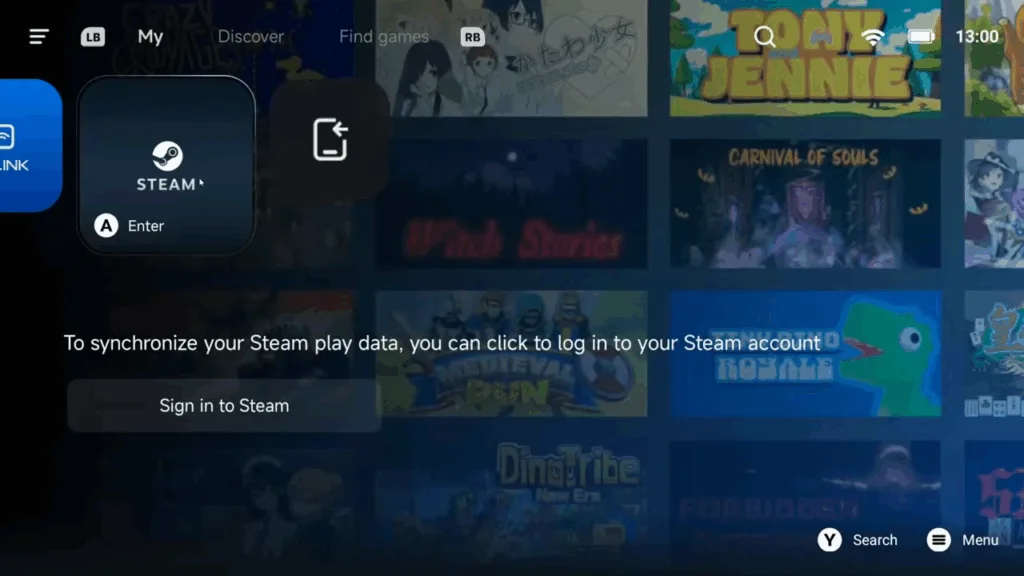
Installing Games
Tap on any game, then click Get Game to install it from your library.
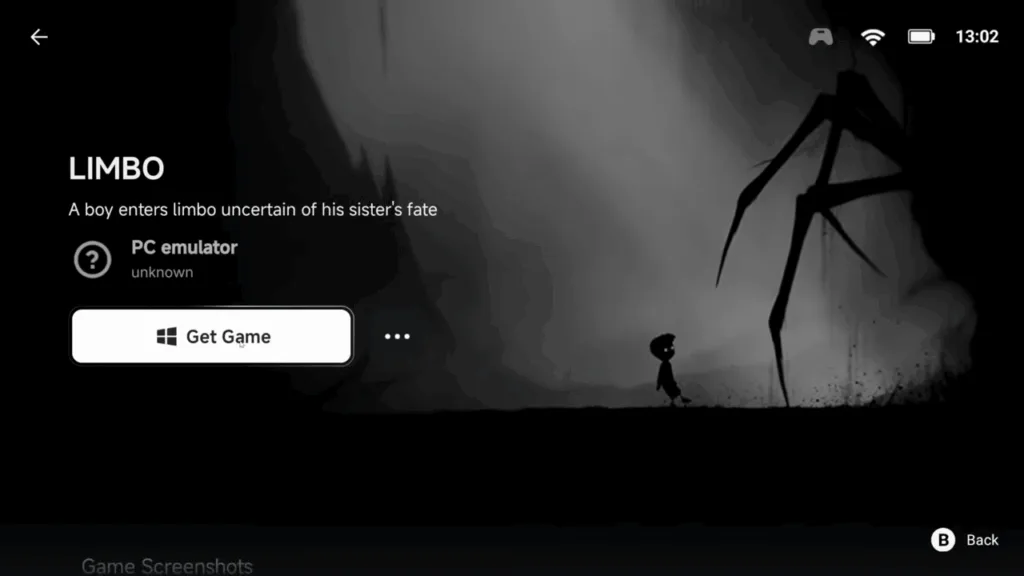
Configuring Games
Click any game to start it and play.
While in the game, you can open the in-game menu by pushing the Back button on your device, or the back arrow/back gesture through touch.
Head to the Performance icon (second from the top) and try Force Enable for Native Rendering+.
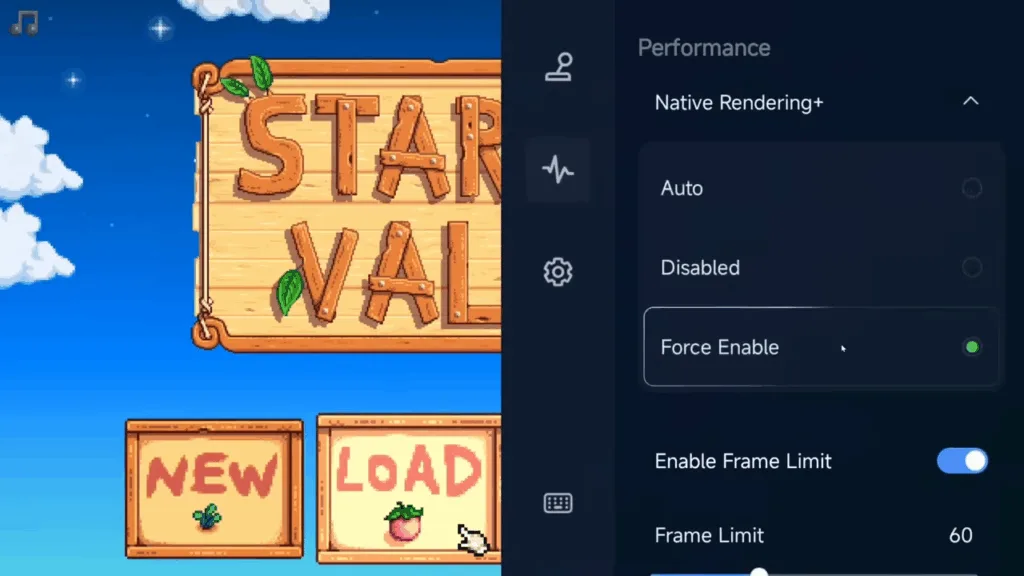
This may not work for all games, but if it does, it’s a net benefit to performance.
You can also turn off or extend the Frame Limit, if you want to try for 120fps, or lower it to 30fps.
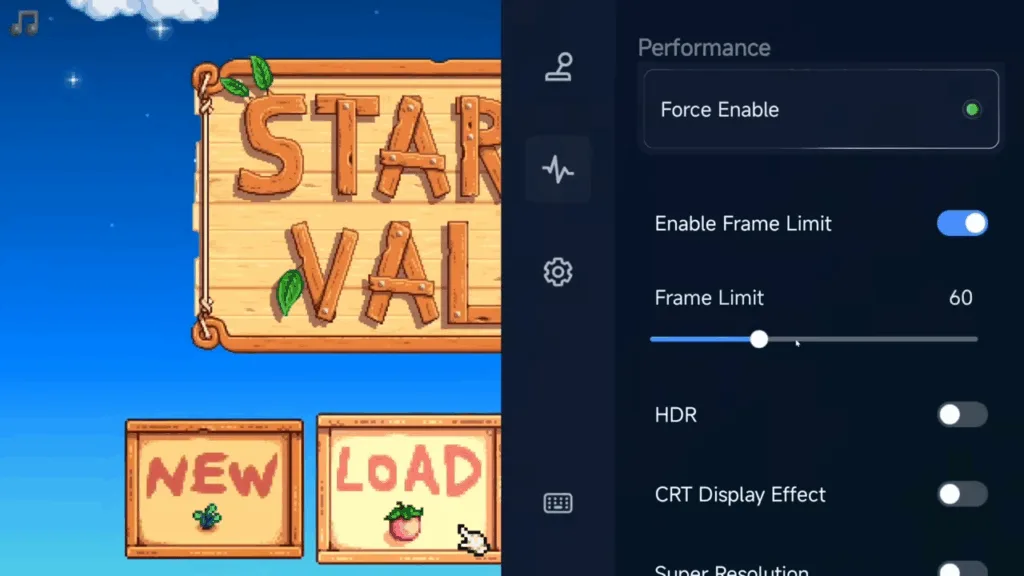
Then, enable Super Resolution since games are 720p on GameHub and this helps make them look crisp.
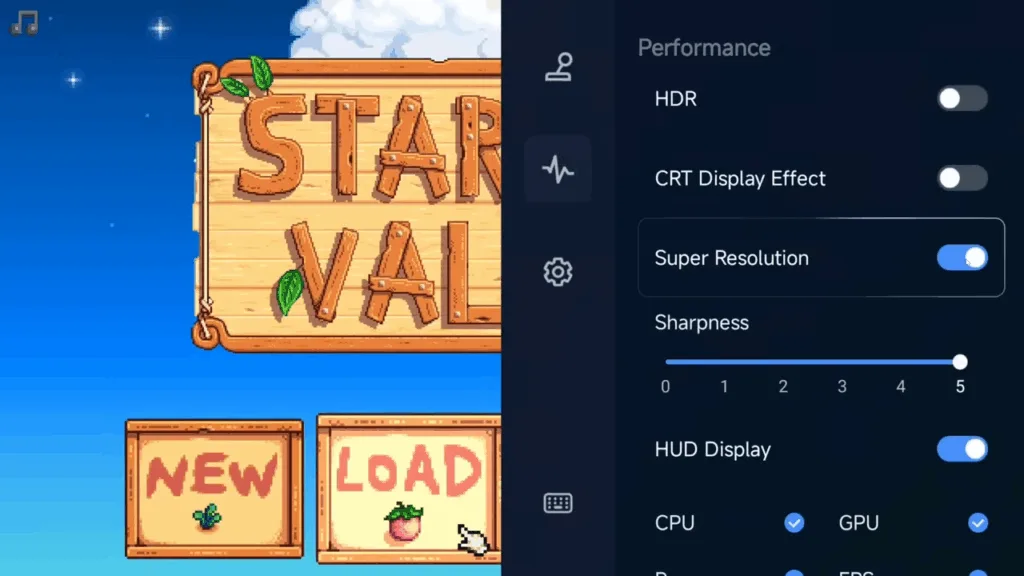
Repeat these steps for any/all games that you play.

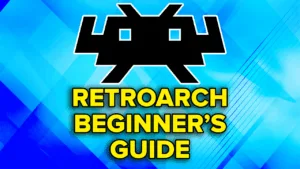



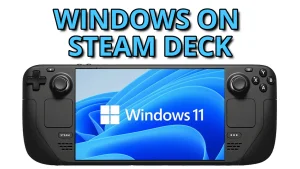
Why is it when I put my email in and get a code it’ll then give me a error message on the portal?