Note: Android users can use this video with CHDroid to convert.
Recommended ROM File Types
For any where the best file type is a .ZIP, it’s a very easy process to do. Let’s say you have a bunch of Game Boy ROM’s, and they’re all .GB. In Windows, if you right click on one of them then click Send to, Compressed (zipped) folder, it’ll ZIP them for you. Once you do that for each game, just delete the original .GB files.
Just keep in mind that not every device or emulator will like .ZIP files, so that’s why I include the actual file types below just in case.
Let’s jump into the best file types for each platform.
Arcade – FinalBurn Neo
- ZIP (you’ll want to use non-merged FinalBurn Neo ROMs)
Microsoft XBOX
- XISO (use the ISO to XISO converter here: https://github.com/XboxDev/extract-xiso)
Microsoft XBOX 360
- ISO
Neo Geo Pocket Color
- ZIP
- NGC
Nintendo 3DS
- ZCCI (compressed using Azahar)
- CIA (Updates/DLC to install into Azahar)
Nintendo 64
- ZIP
- Z64
Nintendo DS
- ZIP
- NDS
Nintendo Entertainment System
Make sure to only use Headered ROMs, do not use Headerless.
- ZIP
- NES
Nintendo Game Boy
- ZIP
- GB
Nintendo Game Boy Advance
- ZIP
- GBA
Nintendo Game Boy Color
- ZIP
- GBC
Nintendo GameCube
- RVZ
Nintendo Switch
- NSP
Nintendo Wii
- RVZ
Nintendo Wii U
- WUA
Sega Dreamcast
- CHD
For Sega Dreamcast, you should be using CHD files.
Windows
Download this tool here: https://www.mediafire.com/file/ts6q224gxu9qn9h/chdman.zip/file. This lets you convert your .GDI to CHD.
You cannot convert from .BIN/.CUE to .CHD, it can only be done from .GDI. This CHDMAN is different than the others on the page and is meant to only work for Dreamcast.
Extract that tool, put your ROMS in the folder with the tool and run the GDI to CHD.bat. It’ll auto convert them to CHD.
Android
You can use the video posted at the very top for a visual reference.
Download CHDroid off of the Google Play Store.
Click the Plus icon bottom right and navigate to the folder that has your Sega Dreamcast games.
Then, click Convert files bottom right, keep Conversion Type as CD Type, and click Start to convert.
Sega Game Gear
- ZIP
- GG
Sega Genesis
- ZIP
- MD
Sega Master System
- ZIP
- MS
Sega Saturn
- CHD
For Sega Saturn, you should be using CHD files.
Windows
Download this tool here: https://www.mediafire.com/file/bcid7sw82kbsn8s/chdman.zip/file. This lets you convert your .cue, .iso or .gdi to CHD.
Extract that tool, put your ROMS in the folder with the tool and run the Cue or GDI to CHD.bat. It’ll auto convert them to CHD.
MAC
For MAC users, you can find instructions on this page: https://github.com/rossmessing/retro-handheld-docs/blob/main/docs/chd_on_mac.md.
Android
You can use the video posted at the very top for a visual reference.
Download CHDroid off of the Google Play Store.
Click the Plus icon bottom right and navigate to the folder that has your Sega Saturn games.
Then, click Convert files bottom right, keep Conversion Type as CD Type, and click Start to convert.
Sony PlayStation
- CHD
For Sony PlayStation, you should be using CHD files.
Windows
Download this tool here: https://www.mediafire.com/file/bcid7sw82kbsn8s/chdman.zip/file. This lets you convert your .cue, .iso or .gdi to CHD.
Extract that tool, put your ROMS in the folder with the tool and run the Cue or GDI to CHD.bat. It’ll auto convert them to CHD.
MAC
For MAC users, you can find instructions on this page: https://github.com/rossmessing/retro-handheld-docs/blob/main/docs/chd_on_mac.md.
Android
You can use the video posted at the very top for a visual reference.
Download CHDroid off of the Google Play Store.
Click the Plus icon bottom right and navigate to the folder that has your Sony PlayStation games.
Then, click Convert files bottom right, keep Conversion Type as CD Type, and click Start to convert.
Sony PlayStation 2
- CHD
For Sony PlayStation 2, you should be using CHD files.
Windows
Download this tool here: https://www.mediafire.com/file/bcid7sw82kbsn8s/chdman.zip/file. This lets you convert your .cue, .iso or .gdi to CHD.
Extract that tool, put your ROMS in the folder with the tool and run the Cue or GDI to CHD.bat. It’ll auto convert them to CHD.
MAC
For MAC users, you can find instructions on this page: https://github.com/rossmessing/retro-handheld-docs/blob/main/docs/chd_on_mac.md.
Android
You can use the video posted at the very top for a visual reference.
Download CHDroid off of the Google Play Store.
Click the Plus icon bottom right and navigate to the folder that has your Sony PlayStation 2 games.
Then, click Convert files bottom right, keep Conversion Type as CD Type, and click Start to convert.
Sony PlayStation 3
- Multiple ways
For Sony PlayStation 3, there’s sort of multiple ways. A lot of times they come as .ISO files, which is great. But some games come as a folder, and inside is a PS3_GAME and PS3_DISC.SFB file. You can add that folder to RPCS3 and it’ll detect it as a game.
For .ISO, you may need to decrypt it, in which case you can follow the instructions here to do so: https://github.com/13xforever/ps3-disc-dumper.
You can then put it back into a decrypted ISO using: https://www.psx-place.com/resources/ps3-iso-tools.68/.
Sony PlayStation Portable
- CHD*
- ISO*
For Sony PlayStation Portable, you should be using CHD files, however, because CHD support was added in a later version of PPSSPP, a lot of handhelds use an older version that won’t work with CHD, so it’s advised to keep a library of CHD and ISO roms (or just ISO roms if you prefer).
Windows
If you want to convert to CHD, do the following (does not delete the original ISO).
Download this tool here: https://www.mediafire.com/file/a5fw1gkh8jpe766/chdman.zip/file. This lets you convert your .cue, .iso or .gdi to CHD.
This CHDMAN uses the CREATEDVD function, so it’s different than all the other CHDMAN’s on this page, you should only use this specific one for PSP only.
Extract that tool, put your ROMS in the folder with the tool and run the Cue or GDI to CHD – DVD.bat. It’ll auto convert them to CHD.
MAC
For MAC users, you can find instructions on this page: https://github.com/rossmessing/retro-handheld-docs/blob/main/docs/chd_on_mac.md.
Android
You can use the video posted at the very top for a visual reference.
Download CHDroid off of the Google Play Store.
Click the Plus icon bottom right and navigate to the folder that has your Sony PlayStation Portable games.
Then, click Convert files bottom right, change Conversion Type to DVD Type, and click Start to convert.
Sony PlayStation Vita
- ZIP
Super Nintendo
- ZIP
- SFC
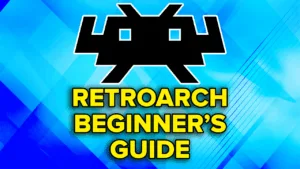





– Don’t forget .7z (7zip) archives. They compress better than .zip, saving more storage space on your device. Not every emulator can open .7z archives but some can including RetroArch, and even arcade games can be loaded from an .7z archive in RetroArch.
– As for the Nintendo 3DS, there are new z-compression formats (.zcci, .zcxi, .z3dsx, etc.) that can be converted using the latest version of Azahar and played within Azahar (but cannot be used on actual 3DS hardware or other/older 3DS emulators).
– While .chd is indeed the best compression for PSP games (but not compatible on actual PSP/PS Vita hardware), .cso is also a decent alternative (which is compatible on an actual PSP/PS Vita in Adrenaline but with added load times and may stutter on PSP/PS Vita hardware depending on compression level).
– As for Xbox, there is the xiso compression format that is playable in xemu. Can be done with extract-xiso.
– And as for Xbox 360 and PS3 games, extract the ISO contents into bare folder(s) (ps3-disc-dumper for PS3 and XBOX 360 ISO Extract, Exiso-GUI or Exiso for Xbox 360). There is so much dead space in ISO files, taking up a lot of unnecessary space.
Thanks for the comment! Gave me a quick reminder to update some things.
Small typo…the file type under Nintendo 64 shows “Z64” instead of “N64”.
Hey! Nope, that’s correct! Z64 (BigEndian) is the better file type over N64 (ByteSwapped).
Yep, just figured that out and came here to say never mind and ignore me.
https://www.romvault.com/trrntzip/ is a great tool to drag and drop .7z and auto convert to .zip